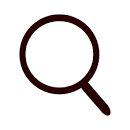February 2017 – Volume 20, Number 4
| Title | Nearpod |
| Platform | Multiplatform web-based application; can be used as a website or a downloadable app |
| Minimum Hardware Requirements | A device running iOS; Android; PC/MAC; Windows 8 |
| Producer/strong> | Nearpod |
| Support Offered | Official Tutorial: https://nearpod.zendesk.com/hc/en-us |
| Target Language | English |
| Target Audience | K-12 education, but applicable to other contexts as well |
| Price | Four plans: Silver (Free), Gold (US$10/month), Education (volume discounts, by contract), District (best value for teacher, by contract) |
Introduction
Using portable devices such as tablets and smart phones has become the norm when working with learners who are digital natives (Prensky, 2001). New technologies have opened up new ways for scholars and students to help ease and accelerate the process of second/foreign language education. For instance, research suggests that using tablets for reading instruction enhances comprehension, attention, and motivation (Larson, 2010; McClanahan, Williams, Kennedy, & Tate, 2012). One such teaching-learning tool is Nearpod. With some unique characteristics, Nearpod has found its way into many classrooms worldwide. The following review describes some of the main features of this application before evaluating it using the literacy engagement framework (Cummins, 2011).
Description of Nearpod
Simply put, Nearpod is a presentation tool that synchronizes the presentation with other devices. The process works in four stages. First, the teacher creates the presentation using a variety of content types, including slideshows, quizzes, resources, videos, polls, and other activities. Second, the teacher shares the presentation with the students using a specific auto-generated code that is provided to them thorough email, social media applications, web links, and/or Google classroom. Third, having obtained the code, students log in and load the presentation. During this stage, depending on the teacher’s decision, the students will either experience a “live” session, in which they all progress through the slideshow as the teacher changes the slides, or a “homework” session, in which students interact with the content at their own pace. Finally, upon the completion of the task, the teacher is able to analyze the students’ responses and provide them with feedback. Accordingly, the features of the application can be listed as follows:
- Controlled (synchronous) or free (asynchronous) delivery of information
- A repository of ready-to-teach course materials
- Free, basic plan for teachers, allowing the creation/use of slides, activities, and quizzes
- A variety of assessment tools, including open-ended questions, polls, quizzes, drawings, fill in the blank items, and memory tests
- Support for different resource types, including video, slideshow, audio, PDF, Field Trip Live (Virtual Reality), and Twitter stream
- Intuitive, user-friendly, and secure environment
- Compatibility with all types of platforms
- Opportunities for practice in both real-time and offline modes
- Detailed reports on students’ performance
Getting started. The homepage of the application allows the visitor to create a free account as a teacher, or enter the login code to join a lesson. In addition, there is a link to the lesson repository—an area where free and commercial lessons developed by expert teachers and publishing partners can be explored. Likewise, there is a link on the page allowing users to file a request for more tailor-made services offered to schools and districts.

Figure 1. Homepage
Once a user account is created, one can log in to the website/application. Having logged in, users are presented with five tabs, namely, My Library, Explore, Join, Create, and Reports to curate the teaching-learning process. The first tab, as the name suggests, is where the users’ courses are saved. In the second tab, Explore, users can search the lessons repository for available courses targeting specific subjects and grades. Clicking the Join tab will allow users to enter the pin number to a course they have been invited to attend. The Create tab is where teachers can create courses. Finally, the Reports tab allows teachers to access the data for all participants’ activities in all courses taught.

Figure 2. Home screen
Searching the repository, one can find many ready-to-teach courses. For instance, searching for “English language skills” returns many courses (see Figure 3), including both free and commercial lessons.
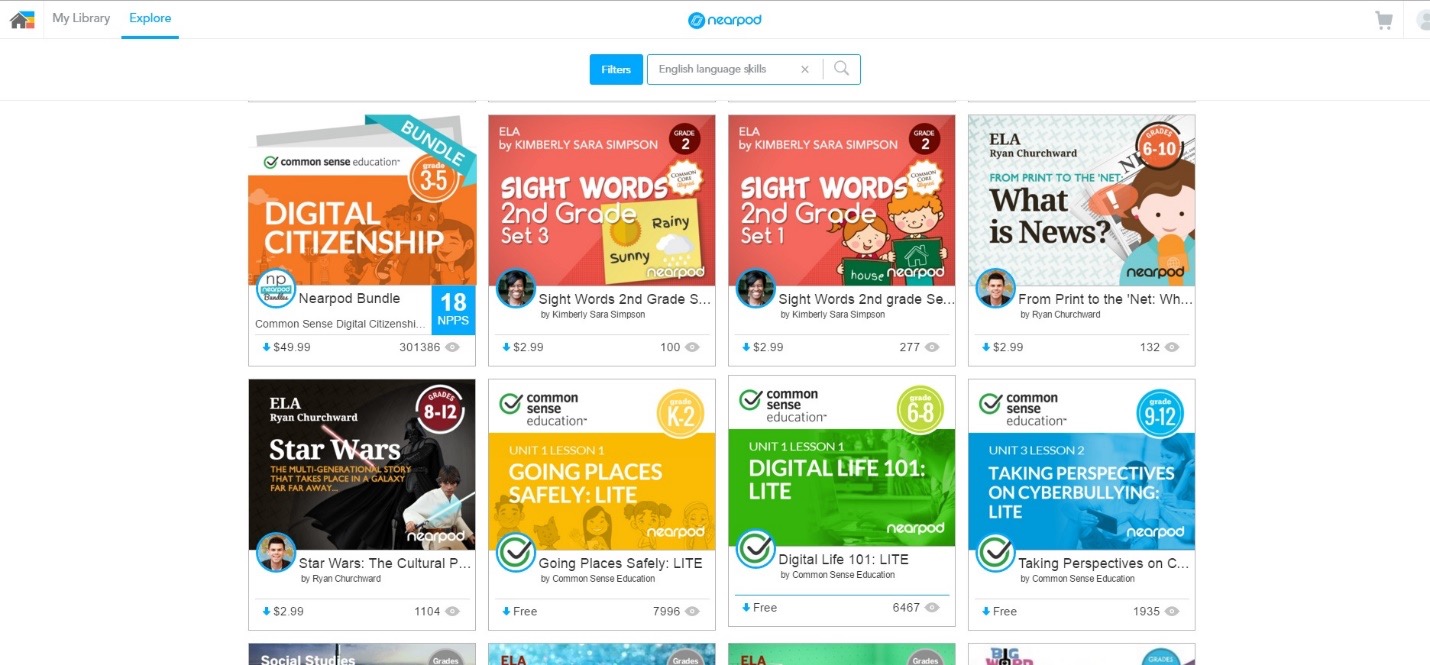
Figure 3. Searching the lesson repository
Selecting a course and using it for class is easy. Let us examine one of the free courses as an example. As can be seen in the search results, there is a free K-2 course entitled Going places safely: Lite. Clicking on this course yields a preview of the content that will be presented along with some related courses developed by the same publisher (see Figure 4). Clicking the arrow on the right side of the preview will allow users to navigate through the presentation and decide if it fits their purposes. If I were going to teach this course in my class, all I would need to do is to add this course to my library by clicking the button on the bottom right side of the preview.
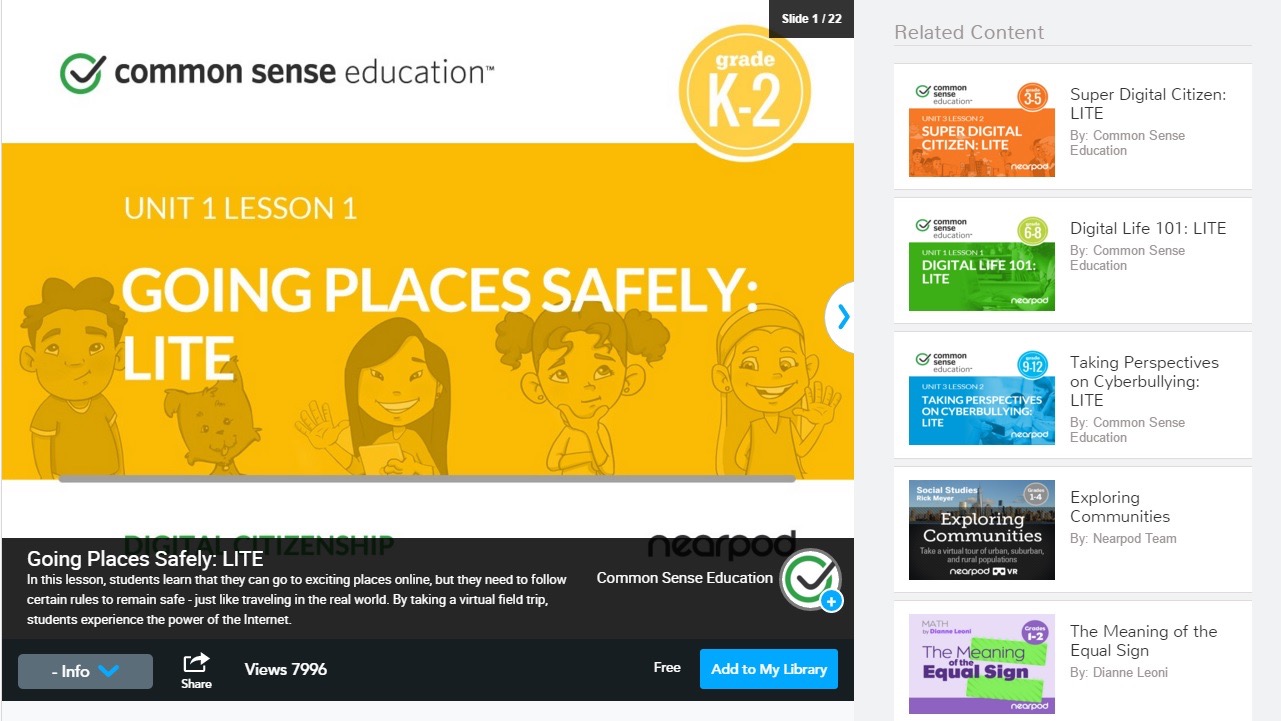
Figure 4. Adding a course to My Library
Personalizing content. Once the course is added to the user’s library, it can be modified and customized. Placing the mouse cursor on the lesson icon in the library provides users with a menu of options to customize and share the lesson with students. As can be seen in Figure 5, these options include Live Session, Homework, Edit, Delete, and other options (Share, Duplicate, Add to Folder, Export PDF, and Reports) listed under the three dots on the top right part of the icon.

Figure 5. Options to customize and share a lesson
Certainly, teachers can make their own presentations as well. Clicking on the create tab takes the user to a blank lesson page (see Figure 6). This page is similar to the layout of a PowerPoint presentation where several pages are sorted in a specific order towards certain goals and objectives.
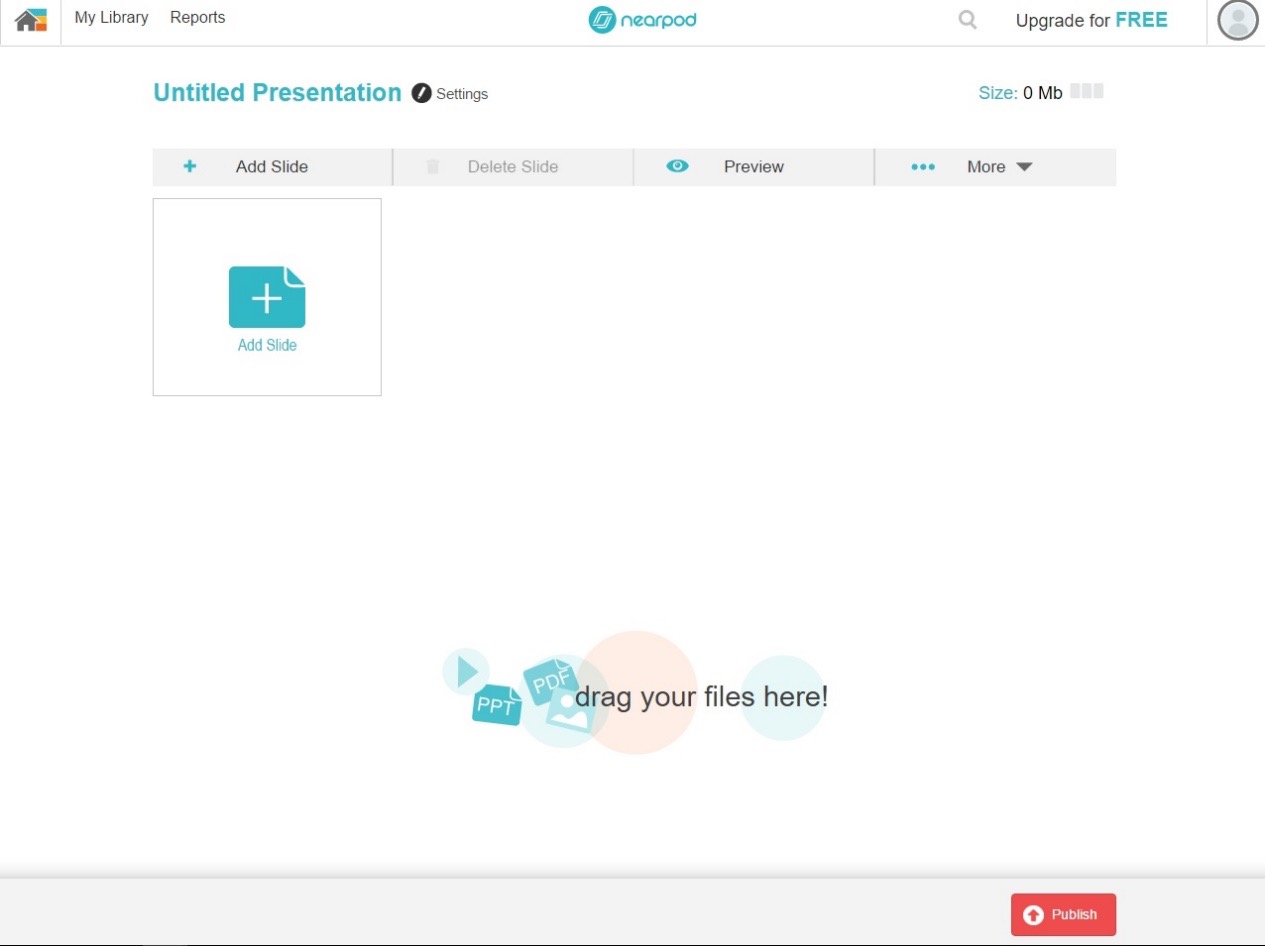
Figure 6. A blank lesson page
An easy way to add content to this blank lesson screen is to drag and drop content files (Video, slideshow, audio, PDF) to this area, where the content is automatically wrapped into slides. Alternatively, one can add content to the page using the Add Slide button. Clicking this button allows the addition of other content types (Slide, Field Trip Live, Twitter stream) to the page.
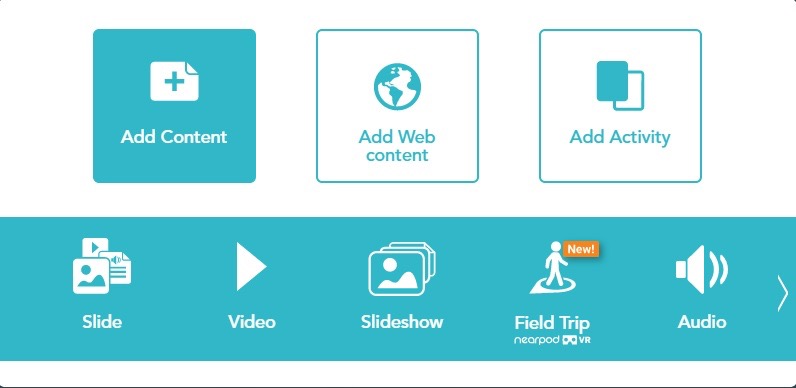
Figure 7. Adding Content to the page
The Add Web Content option enables the teacher to enter a URL for the students to access web pages, with the only limitation being that Flash websites do not work in iOS devices. Finally, the Add Activity tab (see Figure 8) allows the addition of interactive assessment tools to the presentation. These assessment tools are the major points of departure between Nearpod and other presentation tools. These tools, which include Open ended question, Poll, Quiz, Draw it, Fill in the Blanks, and Memory Test, will allow the teacher to collect data on students’ learning and provide them with feedback. Using each form creates a slide that can be placed anywhere in the slideshow. Having finished adding content and activities, users can publish the course and share it with the students.
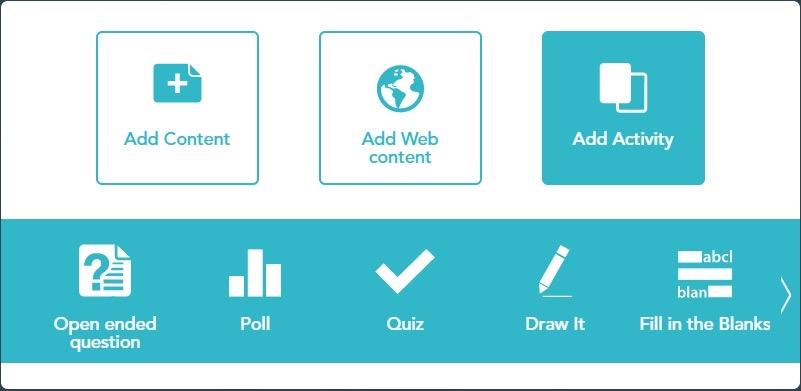
Figure 8. Adding Activity to the page
The final tab on the home screen provides the teacher with data pertaining to the students’ performances on all the activities in courses created. Clicking on students’ names displays statistics related to their performances (see Figure 9).
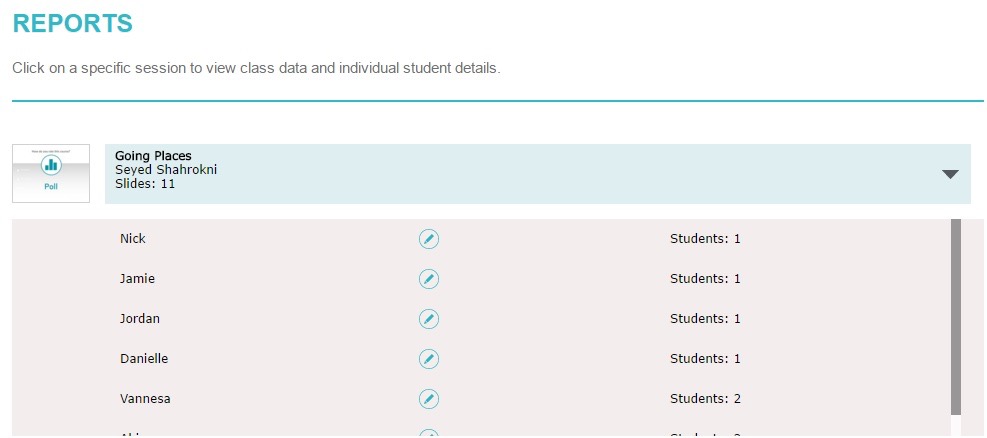
Figure 9. Reports
Evaluation
Literacy in the twenty-first century is not limited to the ability to read and write, as nowadays students are engaged with a variety of multi-modal text types (Jewitt, 2008). According to Mullen and Wedwick (2008), “the literate of the twenty-first century must be able to download, upload, rip, burn, chat, save, blog, Skype, IM, and share” (p. 66). Furthermore, effective pedagogy is one that engages learners (Cummins, Brown, & Sayers, 2007) and enables them to be actively and socially involved in the learning process. According to Cummins (2011), this framework of “literacy engagement” comprises four major components (p. 47):
- Time on task: reading and writing extensively
- Affect: enthusiasm and enjoyment of literacy
- Depth of cognitive processing: strategies to deepen comprehension
- Active pursuit of literacy practices: amount and diversity of literacy practices in and out of school
In short, an engaging task is one in which students spend more time and have a deeper focus, which leads to more success (Egbert, 2007). I will evaluate Nearpod in light of these aforementioned criteria.
1. Time on task
Nearpod allows the teacher to successfully mix multiple modes of presentation, drawing on such content types as text, image, video, audio, and virtual reality. Furthermore, the teacher can enrich the slideshow by adding web content, so that students can consult other web-based materials external to the document. Since a variety of materials is potentially engaging and provides more channels of communication, the time on task should increase. Although only included in the premium plan, a virtual field trip is a particularly engaging activity, with students wearing 3D virtual reality goggles or navigating 3D images of real-life places. As such, although Nearpod is a presentation tool and its effectiveness is mainly dependent upon the materials fed into it, its support for a combination of different resources and assessment tools makes the application potentially engaging.
2. Affect
Today’s classrooms house students varying in ability, language, culture, and other individual learner differences (Gollnick & Chinn, 2002). In order to make certain that a task is appealing and engaging to learners, learner diversity in the classroom must be properly addressed. Nearpod can address diversity in a number of ways. First, the application is equipped with a repository of slideshows on many different topics with a variety of tasks aimed at various ages and proficiency levels. This allows the teacher to either employ pre-made slideshows as they are or edit them to customize instruction. Second, Nearpod’s support of different resource types and assessment tools allows the teacher to address different learning styles and abilities. Third, the a/synchronous modes of the application provide the user with options to deliver learning materials in different, personalized ways. Fourth, being compatible with different platforms, Nearpod is accessible to a diverse audience. Fifth, the application has a fairly user-friendly control center where teachers can develop content, add activities, and assess student learning. Similarly, the students generally find the interface user-friendly and intuitive. Finally, Nearpod provides a safe environment for users, as there are no unwanted advertisements or commercial redirections blocking the flow of information even in Silver (free) mode. All these aspects of Nearpod contribute to a positive user experience, which should promote a positive affective response to its use.
3. Depth of cognitive processing
Bloom’s (1956) Taxonomy of Educational Goals postulates three competencies, namely, analysis, synthesis, and evaluation, as Critical Thinking or Higher Order Thinking Skills (HOTS). Although the development of these competencies should be addressed by instruction and the tasks posed to the learners (i.e., it is not an issue of technology per se), Nearpod has built-in activities that can support the development of these skills. Various Nearpod activity types can be used in harmony to promote deep cognitive engagement, and as Egbert (2009) suggests, the acquisition of analysis (by seeing patterns, organizing parts, recognizing hidden meanings, and identifying components), synthesis (through using old ideas to create new ones, generalizing from given facts, relating knowledge from several areas, and predicting and drawing conclusions) and evaluation skills (by comparing and distinguishing between ideas, assessing values of theories and presentations, making choices based on reasoned arguments, verifying value of evidence, and reorganizing subjectivity).
4. Active pursuit of literacy practices
Nearpod supports both in-class and out-of-class activities, with the teacher and students being connected through the platform. The application, as stated earlier, can operate in two modes: controlled (synchronous) and free (asynchronous). The ability to engage outside of class time allows learners to actively pursue literacy activities.
Conclusion
Research into flipped instruction has been widely associated with enhanced student learning gains and motivation (e.g, Bergman & Sams, 2012; Egbert, Herman, & Chang, 2014), as the integration of new technologies in the teaching-learning process creates a more multi-modal, engaging, and accessible experience. Nearpod in the classroom is one tool for achieving these ends. The array of content types and formative assessment measures available in Nearpod allows for the creation of a more authentic and engaging learning experience for the students.
References
Bergman, J., & Sams, A. (2012). Flip your classroom: Reach every student in every class every day. Eugene, Oregon: International Society for Technology in Education.
Bloom, B. S. (Ed.). (1956). Taxonomy of educational objectives: The classification of educational goals: Handbook I, cognitive domain. New York: Longmans, Green.
Cummins, J. (2011). Literacy engagement: Fueling academic growth for English learners. The Reading Teacher, 65(2), 142-146.
Cummins, J., Brown, K., & Sayers, D. (2007). Literacy, technology and diversity: Teaching for success in changing times. Boston: Pearson Education, Inc.
Egbert, J. (2007). Asking useful questions: Goals, engagement, and differentiation in technology-enhanced language learning. Teaching English with Technology, 7(1).
Egbert, J. (2009). Supporting learning with technology: Essentials of classroom practice. Upper Saddle River, NJ: Pearson.
Egbert, J., Herman, D. & Chang, A. (2014). To flip or not to flip? That’s not the question: Exploring flipped instruction in technology supported language learning environments. International Journal of Computer-Assisted Language Learning and Teaching (IJCALLT), 4(2), 1-10.
Gollnick, D.M., & Chinn, P.C. (2002). Multicultural education in a pluralistic society (6th ed.). Upper Saddle River, NJ: Pearson Education Inc.
Jewitt, C. (2008). Multimodality and literacy in school classrooms. Review of Research in Education, 32, 241-267.
Larson, L. C. (2010). Digital readers: The next chapter in e-book reading and response. The Reading Teacher, 64(1), 15-22.
McClanahan, B., Williams, K., Kennedy, E., & Tate, S. (2012). How use of an iPad facilitated reading improvement. TechTrends: Linking Research & Practice to Improve Learning, 56(3), 20-28.
Mullen, R., & Wedwick, L. (2008). Avoiding the digital abyss: Getting started in the classroom with youtube, digital stories, and blogs. Clearing House, 82(2), 66-69.
Prensky, M. (2001). Digital natives, digital immigrants. On The Horizon, 9(5), 1-6.
About the Author
Seyed Abdollah Shahrokni <s.shahrokni wsu.edu> is a PhD student in the Language, Literacy, and Technology program at Washington State University, Pullman. His current research interests include computer-assisted language learning (CALL) and second language socialization (SLS) in multiplayer online games.
wsu.edu> is a PhD student in the Language, Literacy, and Technology program at Washington State University, Pullman. His current research interests include computer-assisted language learning (CALL) and second language socialization (SLS) in multiplayer online games.
|
© Copyright rests with authors. Please cite TESL-EJ appropriately.
Editor’s Note: The HTML version contains no page numbers. Please use the PDF version of this article for citations. |