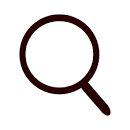September 2007 — Volume 11, Number 2
Motivating Language Learners with Flickr |
|||
| Title: |
Flickr |
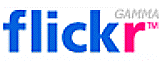 |
|
| Product Type: | Web-based Photo Organizer | ||
| Homepage | http://flickr.com | ||
Introduction
Some language educators are turning to Web-based social networks in an effort to motivate their students beyond the carrot-and-stick methods of the traditional classroom. Social networks bring people together who share common interests and give those participants the tools to produce, collect, share, and re-mix artifacts (Dieu & Stevens, 2007). Such networks provide language learners with opportunities to meet and interact with people from around the world in self-directed ways on personally meaningful topics. They also give learners a chance to construct a space to call their own; a space without any institutional affiliation, giving learners complete ownership and control over their own work. As long as educators give learners the freedom to choose the content and direction of their online activities, participation in social networks can tap into the bubbling fountain of intrinsic motivation that each learner carries within.
Flickr is one such social network that uses photos as the primary content for sharing amongst its participants. Started in 2002 by Ludicorp (Graham, 2006), Flickr’s membership numbers grew rapidly. Bought out by Yahoo! in late 2005, Flickr now hosts a pool of around 500 million photos (Arrington, 2007).
One of the advantages Flickr offers language learners is the presence of few linguistic barriers to participation. Unlike the more complex language found in weblog communities, for instance, most of the text-based communication on Flickr consists of short sentences or “one-liners” that tend to be of a positive, encouraging nature (see Figure 2 below). This is ideal for beginning and intermediate level learners, who can receive a great deal of pleasure and satisfaction seeing their photos commented on in positive ways by other people.
The purpose of this review, then, is to show educators how they can begin putting Flickr to immediate use with their students. After a brief description of Flickr’s main features and how to get started, I will list some practical, and enjoyable activities that teachers can have their students carry out using Flickr and their computers and/or cell phones – both inside and outside of the classroom–to share their photos, write about other photos, and carry out simple conversation with people in different countries. Flickr is a great deal of fun to use and your students are certain to love it.
Main Features
Flickr offers its users a wide variety of features; some of the most fundamental are:
- Photo Galleries —- users can upload photos to their own personal photo albums.
- Comments —- users can comment on each other’s photos; a fun and easy way to communicate.
- Profiles —- users can choose to share information about themselves, such as age, geographic location, interests, favorite movies, etc.
- Contacts —- users can create their own personal network on Flickr, enabling them to keep in contact with specific people who share similar interests.
- Tags —- Flickr allows users to describe the content of their photos with a list of keywords–called tags. Clicking on a tag takes users to all photos sharing the same tag, thus enabling a user-generated classification of content, also called a folksonomy.
- Groups —- users can also create or join theme-based photo pools with corresponding discussion lists. This enables more in-depth discussion on topics of shared interest.
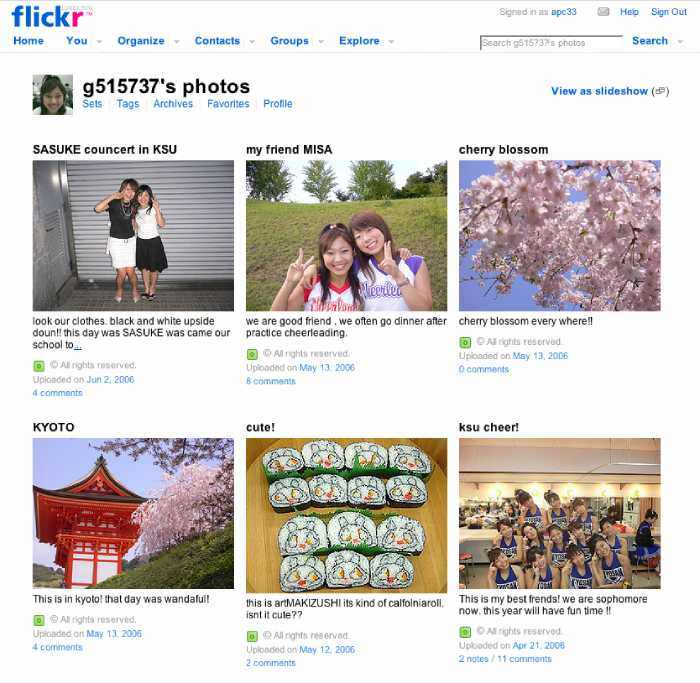
Figure 1. Photo gallery on Flickr. Notice the titles, descriptions, and links to comments.
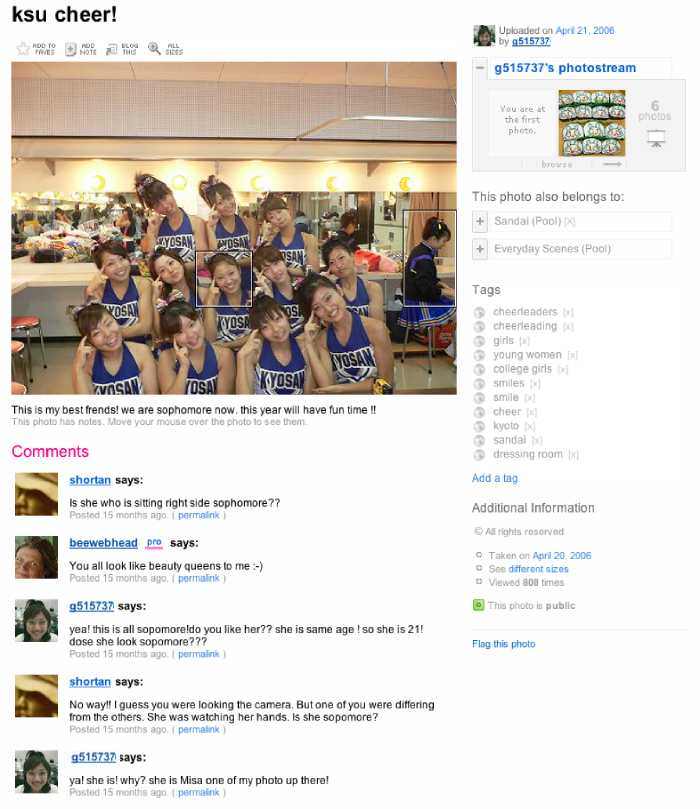
Figure 2. Individual photo with comments. Also notice the list of tags and the groups to which the photo was sent
Getting Started
Registering for Flickr requires a Yahoo! ID. This is easy enough for most teachers to accomplish, but those wanting students to maintain individual accounts should give them clear instructions for how to complete the registration process. It is best to demonstrate the procedure step-by-step with a digital projector. Make sure students write down their Flickr usernames and passwords, for some will inevitably forget them (I create a special handout specifically for this). Once registered, teachers should have their students fill out their profiles with information relative to their personal interests, such as hobbies, favorite movies, etc (see Figure 3). Having filled in their profiles, learners can begin to upload and share photos.
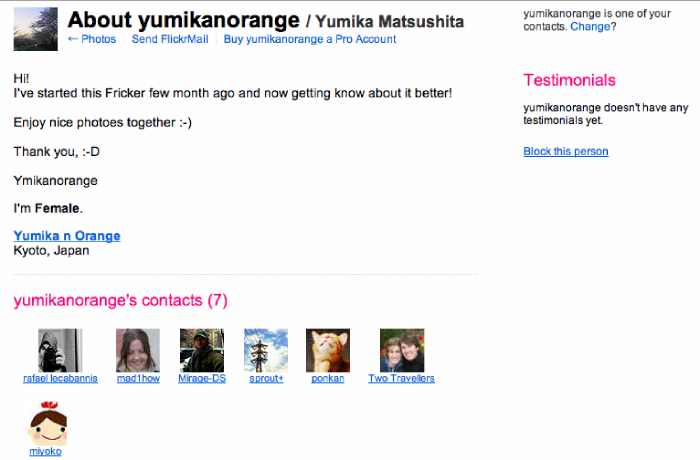
Figure 3. Typical student profile
Privacy
One convenient feature of Flickr is its four privacy levels: Users can mark photos private, family only, friends only, and public. It is important that students understand the implications of sharing personal information in a public space. Teachers should deal with this privacy issue before embarking on a Flickr project with their students, particularly with younger learners; they should be encouraged to use pseudonyms whenever possible. Teachers need to monitor learner activity and be ready to advise when necessary.
Activities with Flickr
Listed below are some activities that language teachers and their learners can use both in and out of class. I have chosen to group them according to the type of room in which the class is held. Most of the activities necessitate individual learner accounts, others can be carried out with just a single teacher account, while a few, like “searching for photos,” “picture dictionary,” and “exploring geotags,” can even be done without any accounts.
In a Computer Room:
- Searching for Photos: Students can search for photos, either via tags or text, and display them using a large size on the monitor to use in conversation or writing activities, such as:
- Show and tell, using descriptive adjectives.
- Practice using the subjunctive and/or conditional tense.
- Giving opinions, making recommendations, or making comparisons.
- Uploading Photos: Uploading photos to Flickr is a great way to start using English, especially for beginners.
- Each uploaded photo needs a title, caption (called a “description” in Flickr), and a set of tags that describe the content of the photo. Students using a computer can even leave notes on their photos for people who want to take a closer look. Teachers should model this activity on their own Flickr accounts.
- Photos can be uploaded either directly via the Flickr site or via students’ cell phones. Students with their own computers can download other, more sophisticated uploading programs.
- There are four general privacy levels: private, family only, friends only, or public. If teachers do not want students sharing photos publicly, have students make “friends” of everyone in the class (see figure 4).
- Making friends: Students can search the keywords they entered in their profile for their interests, likes, favorite movies, favorite books, etc., to browse the profiles and photos of other people who entered the same keyword (see Figure 5). If they find someone who looks intriguing, they can make that person a “contact,” labeling him/her a “friend.” From there, they will be able to receive new photos from their friends on their “contacts’ photos” page. They can and should try to interact with their “friend” by leaving comments on their friends’ photos and/or by sending Flickr emails.
- Commenting: Leaving comments on photos is a great way to practice sentence formation. Teachers can have students integrate grammar and vocab being learned in class into the comments students leave on Flickr photos. Furthermore, teachers can teach students common techniques for starting conversations in their comments, such as making compliments and criticisms, and asking questions. A student’s record of “comments left” can be viewed for evaluation purposes if desired. Always remind students to answer all comments left by others on their own photos. They should see comments as conversation starters, not merely as one-liners.
- Leaving Notes: Another fun way to use English with Flickr is to leave “notes” on photos. These notes can be left on personal photos or those of “friends.” Notes are great way to hone in and describe the details of a particular photo (see Figure 6).
- Joining Groups: Students should join Flickr groups (photo pools coupled with threaded discussion lists) related to what most interests them in their personal lives. There are two major benefits to joining groups:
- Students can send their own relevant photos to the group pool, thus increasing exposure to their own work and making receiving comments more likely. Students should always try to comment on photos of other group members.
- They can take part in discussion on the group list–a challenge even for intermediate students.
- Exploring Geotags: Flickr, in association with Yahoo! Maps, allows users to tag their photos with a specific geographic coordinate. This allows students to both tag their own photos by selecting the exact location on a map, and to explore the world map by finding photos from a geographic location of their choice (see Figure 7). This is an excellent way to learn geography while associating the maps with images. Teachers could have students practice speaking about directions, geographic features, distance, area, countries, cities, etc.
- Photo Tours: Students can choose a specific region that they have never been to before, explore the photos there, and introduce other students to the region. This would be a good chance to combine this activity with some research on Wikipedia or CIA website to learn more about the country/region being shown.
- Blogging Photos: If students are using weblogs as part of a writing class (as mine are), the “blog this” button over each Flickr photo allows students to directly post the photo to their weblog with text. I often have students practice different paragraph types (compare/contrast, opinions, recommendations, illustrations) with photos of their choice.
- Emailing Other Flickr Users: With its internal email system (called Flickrmail), Flickr also presents opportunities to practice the genre of email writing: a very useful skill to possess in today’s world of international electronic communication. Have students find someone whose photos they enjoy, and write to that person with a question. My students have enjoyed a high response rate for emails sent within Flickr.
- Creating Slideshows: Flickr offers an attractive “view as slideshow” feature that can be activated with the click of a mouse (see Figure 8). Students can create on-the-fly presentations on themes or topics of their choice. For example, if Kenji is into baseball, he can put together 12 photos that best capture the spirit of his interest. He can then prepare descriptions for each of the photos and then present these to the class, or to small groups of other students using the slideshow feature. Having students prepare a peer and tutor edited script can be a part of this as well. Alternatively, teachers could have their students prepare an online version of the slideshow using an application called Voicethread, which integrates with Flickr. http://voicethread.com/
- Using Flickrtoys: Many offshoot applications, called Flickrtoys, have been developed specifically for Flickr users, some of which are fun and easy to use. For example, students can use photos to create a calendar, a magazine cover, a billboard, a CD or DVD cover, a cartoon with bubble captions from a particular photo, etc. This fun factor makes using English enjoyable for everyone, especially if you combine it with language learning activities. http://bighugelabs.com/flickr/
- Using Combinations: Many of the above activities can be combined into a single assignment that can be given to students at intervals during the semester. For example:
- Have students start with one of the tags they entered in the “interests” section of their profile, “sushi” for example. The student, let us call her “Mayumi”, then browses profiles of others with the same interest. When she finds someone with interesting photos of sushi, say Cindy, an American who takes photos of Californian sushi, she leaves a few comments and makes Cindy a contact. Then, Mayumi chooses one of Cindy’s most interesting photos, makes it a “favorite,” clicks “blog this” and writes about it on her weblog. Over the course of the semester, Mayumi follows Cindy’s photo stream and continues to leave a comment here and there. Eventually, Mayumi might even email Cindy, asking her about sushi in California and why they use such strange ingredients. Mayumi also takes photos of sushi she eats, Geotags them according to the location of the restaurant where each of the photos was taken, and creates a photo set pertaining to the topic, which she presents to other students at the end of the semester. On those photos, she can leave notes that educate viewers on the Japanese names of each of the sushi ingredients.
The serendipity involved in browsing photos by “most viewed,” “most relevant,” and “most interesting” makes this activity enjoyable for everyone.
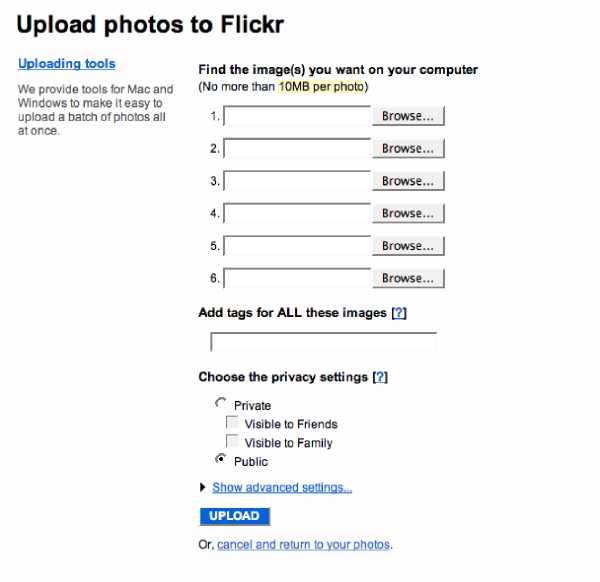
Figure 4. Uploading photos using the Flickr website
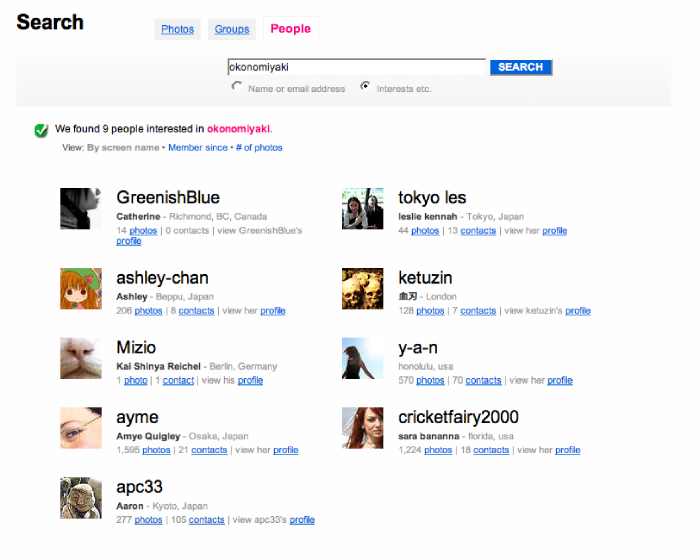
Figure 5. Search by keyword to find people who share similar interests
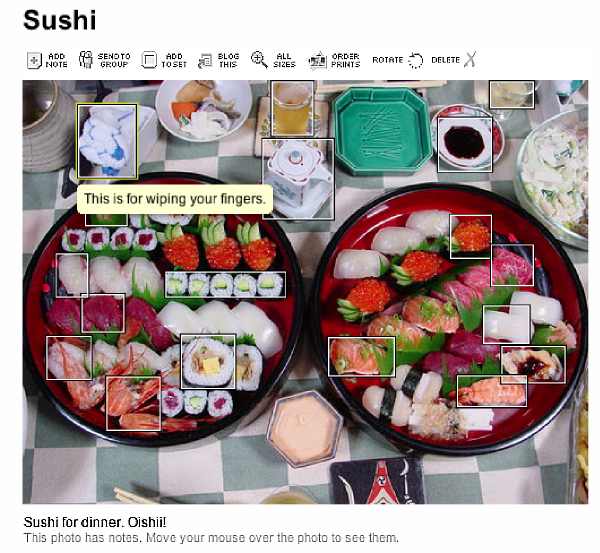
Figure 6. An example of what adding notes looks like
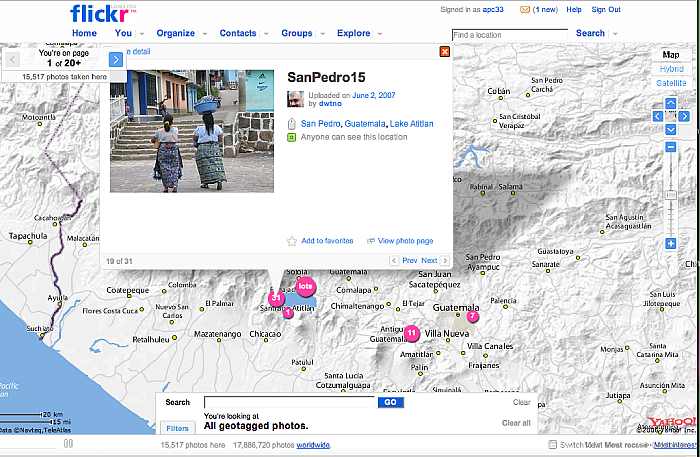
Figure 7. Exploring geotags on Flickr
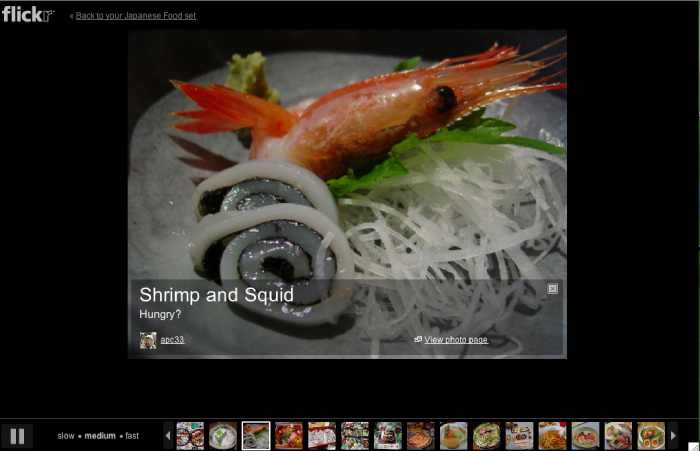
Figure 8. The slideshow feature on Flickr
In a standard classroom with one computer and digital projector:
http://suprglu.com/
In a standard classroom with no computer or digital projector:
The following three activities assume a majority of students carry cell phones with built-in cameras.
- Photo viewing: Students can view photos the teacher pre-selects via their cell phones. Teachers would need to provide the students with the URL to his/her Flickr account at the beginning of the term, which the students would then bookmark on their cell phone. Photos with questions could be used for warm-up activities. Individual student accounts are not needed.
- Homework photos: Teachers can have students take photos of their choice with their cell phones to be used in conversation activities. Students should prepare to explain the “who, what, when, where, and why” of their photos to other students; this is a great warm-up activity.
- Search and find: Conversation activities can be constructed around students using their cell phones to search the Flickr database and find photos, either of personal interest and/or related to course content. Teachers should use caution with this activity, as it will most likely cause students’ monthly phone bills to increase.
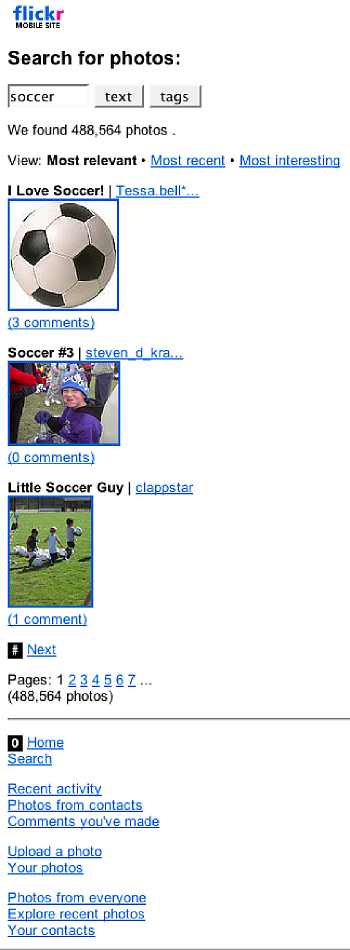
Figure 9. What the mobile phone version of Flickr looks like
Conclusion
The activities described above are only some of the many others that could be done with Flickr. And although it wasn’t explicitly mentioned in the above sections, many of these same activities can be assigned for homework rather than carried out in a classroom. What is important for teachers to remember concerning the success of their students in social networks like Flickr is to release students into these communicative spaces, giving them as much control over the direction and content of their actions there, while modeling the very same activities with their own accounts. Teacher control of direction and content leaves no room for the expression of intrinsic motivation; it is akin to putting a growing plant inside a box and closing the lid. Help your students meet interesting people and use the English language in fun and personally meaningful ways with Flickr.
References
Arrington. M. (2007). Breaking: Yahoo to shut down Yahoo Photos in favor of Flickr. TechCrunch. Retrieved May 3, 2007, from http://www.techcrunch.com/2007/05/03/breaking-yahoo-to-announce-closure-of-yahoo-photos-tomorrow/
Dieu, B. & Stevens, V. (2007). Pedagogical affordances of syndication, aggregation, and mashup of content on the web. TESL-EJ, 11(1). Retrieved May 3, 2007 from http://tesl-ej.org/ej41/int.html
Graham, J. (2006, February 27). Flickr of idea on gaming project led to photo website [Electronic version]. USA Today. Retrieved May 3, 2007, from http://www.usatoday.com/tech/products/2006-02-27-flickr_x.htm
About the Reviewer
Aaron Campbell teaches EFL at Kyoto Sangyo University, Japan. He is also a co-founder of Dekita.org. He has been blogging with his students since 2003 and runs his own weblog at http://e-poche.net/.
| © Copyright rests with authors. Please cite TESL-EJ appropriately.
Editor’s Note: The HTML version contains no page numbers. Please use the PDF version of this article for citations. |